Hi folks..I have started my first steps into Cisco, & would be sharing my small experiments in it. Actually , this time I am covering the basics using GNS3 which is a powerful open source network simulator to simulate a simple topology of 2 routers with their basic configuration & commands. I assume you have worked with GNS3 or atleast know how to load IOS & make a simple topology..
So, firstly download GNS3 & install it. Get IOS images from and load them (if you are really not sure of this step, mail me, I will expand the basics more)
The topology I created is this -
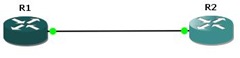
2 routers connected via gigabit . What we will be doing is -
- Set router password.
- Set telnet password
- Set Console Password
- Encrypt All passwords.
- Set Ip Address of routers.
Connected to Dynamips VM "R2" (ID 7, type c7200) - Console portTo get into privilege mode, type this command.
R2>enTo configure router, type this command ..
R2#conf tTo set router password & encrypt all passwords type these commands
Enter configuration commands, one per line. End with CNTL/Z.
R2(config)#enable secret router2Now to set console & its password type these commands
R2(config)#service pass
R2(config)#service password-encryption
R2(config)#line console 0Now to set telnet (vty/virtual terminal) & its password type these commands
R2(config-line)#password console
R2(config-line)#login
R2(config-line)#exit
R2(config)#line vty 0 4
R2(config-line)#password telnet
R2(config-line)#login
R2(config-line)#exit
- - - - - -
- -
Once done, you can now configure the interface by typing these commands R2(config)#int g1/0Once done, you can see the configuration by typing -
R2(config-if)#desc ROUTER LAN 2 GIGABIT INTERFACE
R2(config-if)#ip address 192.168.1.20 255.255.255.0
R2(config-if)#no shut
R2(config-if)#
*Feb 19 19:56:42.035: %LINK-3-UPDOWN: Interface GigabitEthernet1/0, changed state to up
R2(config-if)#
*Feb 19 19:56:42.035: %ENTITY_ALARM-6-INFO: CLEAR INFO Gi1/0 Physical Port Administrative State Down
*Feb 19 19:56:43.035: %LINEPROTO-5-UPDOWN: Line protocol on Interface GigabitEthernet1/0, changed state to up
R2(config-if)#end
*Feb 19 19:56:47.723: %SYS-5-CONFIG_I: Configured from console by console
R2#
R2#show running-config
Building configuration...
Current configuration : 932 bytes
!
upgrade fpd auto
version 12.4
service timestamps debug datetime msec
service timestamps log datetime msec
service password-encryption
!
hostname R2
!
boot-start-marker
boot-end-marker
!
enable secret 5 $1$trNZ$uNTgBIA1QG43/4YEB29lf/
!
no aaa new-model
ip cef
!
!
!
!
no ip domain lookup
!
multilink bundle-name authenticated
!
!
!
archive
log config
hidekeys
!
!
interface FastEthernet0/0
no ip address
shutdown
duplex half
!
interface GigabitEthernet1/0
description ROUTER LAN 2 GIGABIT INTERFACE
ip address 192.168.1.20 255.255.255.0
negotiation auto
!
no ip http server
no ip http secure-server
!
!
!
logging alarm informational
!
!
control-plane
!
!
gatekeeper
shutdown
!
!
line con 0
exec-timeout 0 0
password 7 070C2E425D061500
logging synchronous
login
stopbits 1
line aux 0
stopbits 1
line vty 0 4
password 7 06120A2D424B1D
login
!
!
webvpn cef
!
end
R2#
-
- -
If done properly, it will look like more or less the same I have pasted above. Also, as you can see, all the passwords are encrypted. In the similar way you can configure Router 1. Make a note os passwords, I have kept quite simple passwords just to demonstrate the configuration. Please keep secure passwords .I hope you enjoyed this simple guide, till next time.
-
- -





Would love to here from you...