The App Store has more games than the general mobile gamer could play in a lifetime, and like the devices that run them, these games are getting better with each passing year. For those who have a thing for nostalgia and trips down memory lane, there is even the option to install emulators for the likes of PlayStation, N64 and Nintendo DS, and although these are normally associated with the jailbreak store, there are ways to emulate old console games without having to jailbreak your iOS device.
If your iPhone, iPad or iPod touch is running iOS 9.0 – 9.1 and even 9.2, and the thought of getting to play your old NDS games on it makes you feel all warm and fuzzy, read on for a step-by-step guide to installing a Nintendo DS emulator to your device. The emulator works with both jailbroken and non-jailbroken devices, so you don’t have to worry about having to step into those murky waters if you haven’t already.

So let’s get right to it.
Step 1: On your iPhone, iPad or iPod touch, launch Safari and open iosem.us/app/install/nds.html.
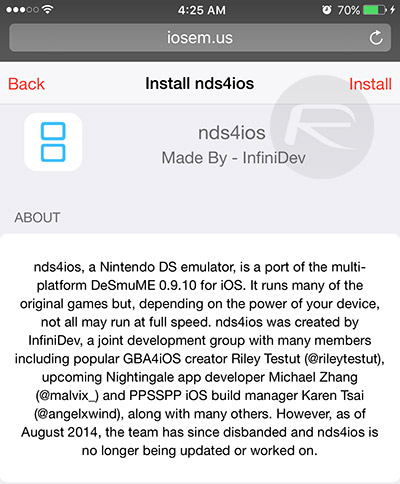
Step 2: Select Install from the top-right corner of the web page, and twice more on the prompts that follow to download nds4ios to your device.
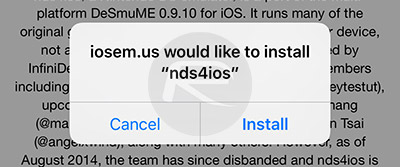
Step 3: Return to the Home screen and wait for the app to finish downloading.
Step 4: Launch the Settings app and navigate to General > Profiles (General > Device Management on iOS 9.2).
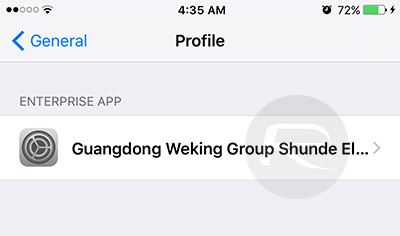
Step 5: Look for the newly added profile (the one starting with “Guangdong”), select it and tap the Trust option on the following screen. Hit Trust again to confirm.
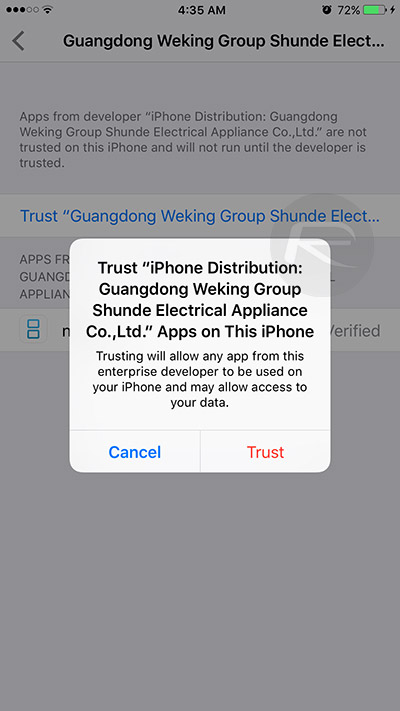
That takes care of the emulator’s installation. Now to load ROMs onto it.
Note: We can’t link to ROMs for obvious reason. You will either have to rip them yourself, or get them from elsewhere on the web.
Step 1: Connect your iOS device to your computer and launch iTunes.
Step 2: Select your device from the navigation bar at the top and switch to the Apps section.
Step 3: Scroll down to the “File Sharing” area and select nds4ios.
Step 4: Drag and drop the .nds file of each game you want to load into the emulator onto the box under “nds4ios Documents”.
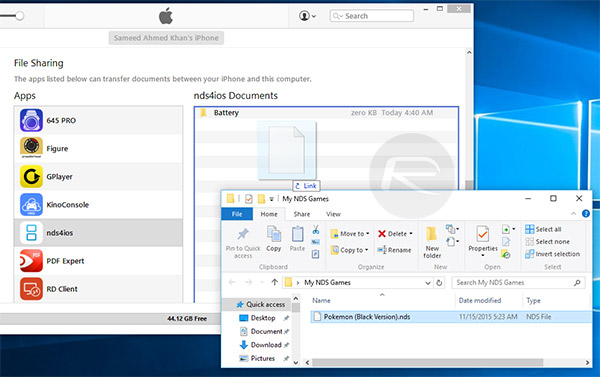
Step 5: Now back to the app, tap the menu icon in the top-left corner followed by the ROM List to find all the games you transferred to the app.
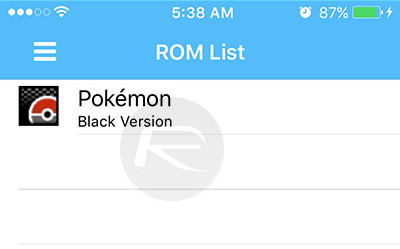
Now all that’s left is to pick a game and play till your fingers hurt.
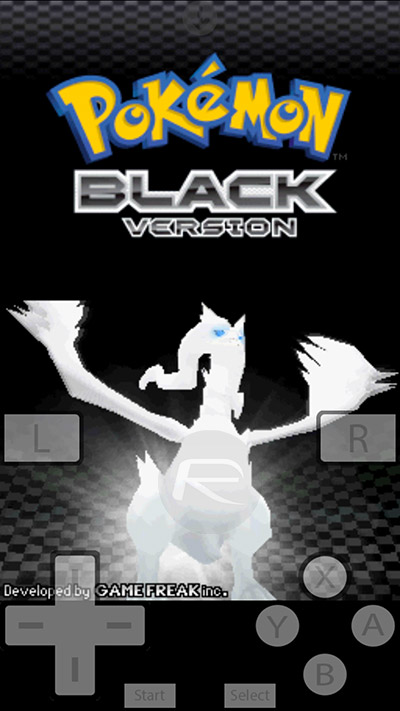



Would love to here from you...