iOS 10 beta 1 download links are now available to install on iPhone 6s, 6s Plus, 6, 6 Plus, SE, 5s, 5c, 5, iPad 4 and over, and iPod touch 6th-generation. It’s currently available to those users who are registered on Apple Developer Program. Announced at WWDC 2016, iOS 10 is Apple’s latest major update for iPhone, iPad and iPod touch devices, brining in a number of new features to one of the world’s most popular mobile platform. Public beta for testers is due in July, with final version of iOS 10 set for release for all consumers this coming fall.
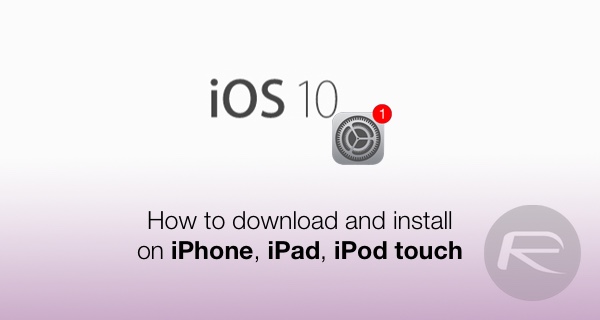
The following guide will help you download and install iOS 10 beta on your compatible iPhone, iPad or iPod touch device the right way.
Before going ahead with installing iOS 10 beta on your device, it is important to note that this is a very early beta of iOS 10 which is prone to bugs and issues and hence isn’t really advisable to install on primary devices. We recommend installing iOS 10 beta on test devices only.
It’s also highly recommended that you make a complete full backup of your device, either using iTunes or to iCloud, before installing iOS 10 beta on it.
How to download and install iOS 10 beta 1:
Step 1: Before you can go ahead and download iOS 10 beta, you need to first enroll yourself into Apple Developer Program at https://developer.apple.com/programs/. If you are already registered on it, simply skip to Step 2.
Step 2: Login to Account section of Apple Developer Program using your Apple ID: https://developer.apple.com/account/.
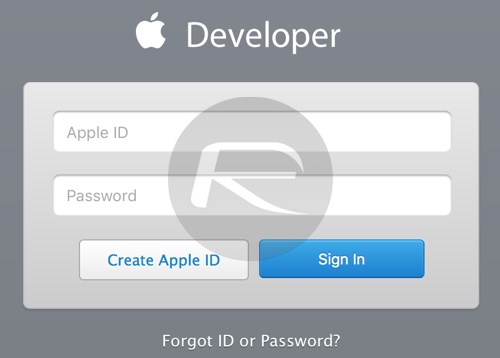
Step 3: Now you will need to register your UDID with Apple for the iOS device you want to install the beta on. To find the UDID of your device, simply plug your device into iTunes, select it, and then click on the serial number for it to show the UDID, like shown in the screenshot below. Now copy this number using ctrl+c on Windows, or command+c on Mac.
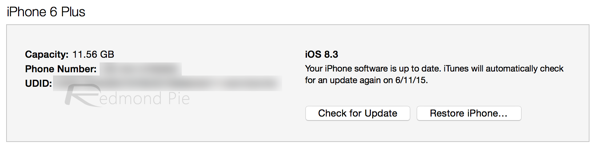
Step 4: From the main Account section of the page, Click on Certificates, Identifiers & Profiles.
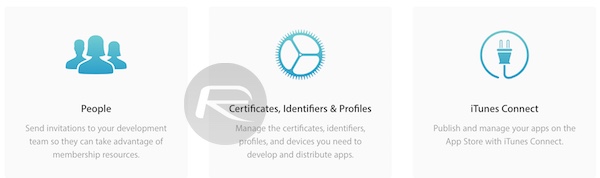
From the Devices section found in the left panel, click on All.
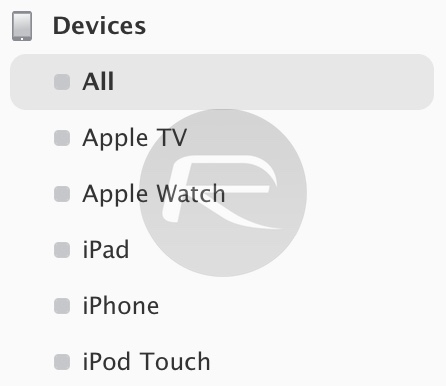
Now from right hand panel, click on “+”, and then add the UDID of your iOS device.
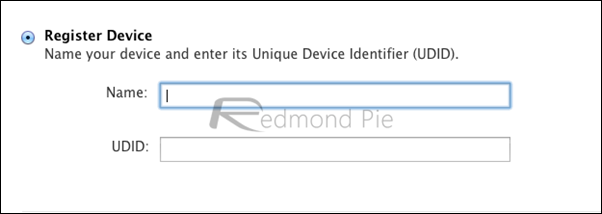
Step 5: Once the UDID has been added, head to the Develop > Downloads section. You can find this page directly at https://developer.apple.com/download/.
Now from here, select your device from drop down to begin downloading the required iTunes-restorable iOS 10 beta firmware file.
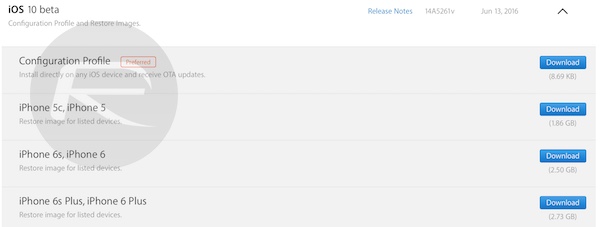
Alternatively, you can also choose to install iOS 10 beta using OTA update method. For that, open the same download page as mentioned above directly on your iOS device, then click on ‘Download’ under iOS 10 beta and alongside Configuration Profile, and then allow it to install on your iOS device (this may require a restart). Once the profile is set, head to General > Settings > Software Update on your device and wait for iOS 10 beta OTA update to show up. Once it is available, tap on Download and Install to get onto the new firmware version.
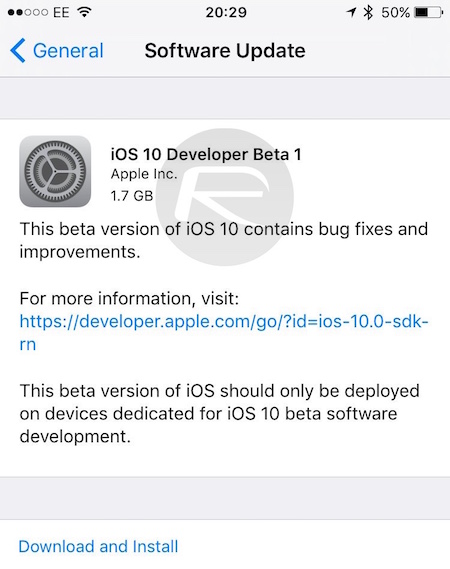
Step 6: Coming back to the iTunes-restorable firmware download method, make sure that iTunes installed on your Windows PC or Mac is the latest version. Once you are sure it’s on the latest version, launch iTunes and also connect your iOS device to the computer.
Step 7: Now to install the beta, Mac users need to hold the Alt key, for Windows users this will be the Shift key, and then click on the Restore iPhone… button. iTunes will now prompt you to select the ipsw firmware file. Select iOS 10 beta file you downloaded earlier.
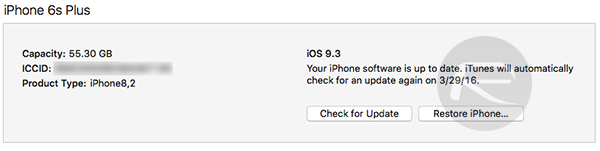
Step 8: Now sit back and relax as iTunes installs iOS 10 beta on your iPhone, iPad or iPod touch. Be patient as this could take some time depending on the speed of your computer and the type of device you are installing it on. Once installed, your device will reboot automatically and you’ll be greeted with Hello screen of iOS 10. Happy testing!



Would love to here from you...