Reliance JIO within couple of weeks have added more than a dozen of smartphones in the LYF series. First they launched Water 1, Water 2 and Earth 1 smartphone and next they unveiled Flame 1 and Wind 6 smartphone. Now they have added Flame 2, Wind 4 and Water 7 smartphone to existing device lineup.
The following guide explains on how to take screenshot on all the Reliance JIO LYF smartphones.
Screenshot on Reliance JIO LYF
Just follow the process mentioned below to take screenshot on Reliance LYF smartphones –
- We are using the method of hardware combination buttons. This is the most common method that is followed by all.

- On your phone located the Power button and Volume down button.
- Now press both of those buttons together at once.
- You will hear camera shutter like sound and see screen flashing with screenshot taken.
All the screenshots that you capture on your device are stored in a separate folder under Gallery > Screenshot. That’s just for your reference, and if you take new screenshot, you will get notified on the device’s display.
This guide is compatible with all the Reliance LYF smartphones that are currently available in the market.
Compatibility
- LYF Flame 2
- LYF Flame 3
- LYF Flame 4
- LYF Flame 6
- LYF Water 1
- LYF Water 2
- LYF Water 3
- LYF Wind 6
- LYF Wind 4
- LYF Earth 1
- LYF Earth 2
- All other LYF phones
So that was quite easy and simple way to do it. Try that on your device and let me know if its not working. It should work as its a default Android property.

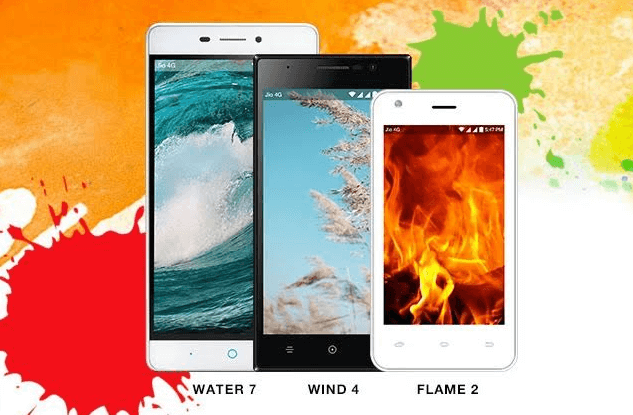


Would love to here from you...