Have you ever though to do some changes in your website? Have you ever thought about the appearance of your website when you do some changes with the design? Do you provide a broken website or any particular page which shows about maintenance work about your website? Its always recommended that while editing your work you should set your site on maintenance mode because your visitors are not going to like your broken website.
[caption id="" align="aligncenter" width="622"]
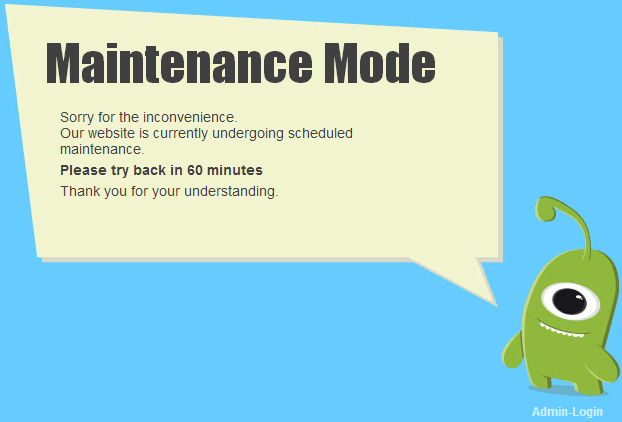 Set Your Website On Maintenance Mode Using A Plugin[/caption]
Set Your Website On Maintenance Mode Using A Plugin[/caption]You may have visited any popular website at the time the website was at its maintenance mode. Have you landed to any maintenance mode page which provide you the information about their contact? For providing a better interface you should add WordPress maintenance mode for your website.
How to put your site in maintenance mode?
Now you know that its important to set your site on maintenance mode during the time when you try to solve any server issues, editing your website design or any other maintenance activity. But the point is do you know how to put your site in maintenance mode? The answer is here. You can use WP Maintenance Plugin for better service. You can see many options after the installation of this useful plugin.
First thing after installing this plugin is to open its settings which can be done by going to settings->WP Maintenance Mode and a new screen will come to you showing the settings of this plugin.
There are mainly three types of configuration of their individual purpose related to the maintenance of your website. I am going to let you know about all of them with there settings.
After visiting WP Maintenance Mode settings page you can show “General” settings in which there are many options to hook up with. First option shows the status of this plugin whether its activated or deactivated. If you want to set your site on maintenance mode then you can select status as “activated” otherwise other one.
If you want to show your website to search bots during maintenance period then set “Bypass For Search Bots” as “Yes” otherwise you can set this option “No”. If you are not sure about this option then remain it as default. You don’t need to worry about it.
This plugin gives you full freedom to access your website during its activation period but for that you need to set the role of user. Set it according to your users. Mainly it is filled with “Administrator(administrator)”.
There are many other options including the addition of an URL to send user after log in. You can redirect to any URL you want. You can add a link to the dashboard on your maintenance mode page. You just need to select “Yes” or “No”.
After filling all the settings you need to click at “save settings”.
You can add WordPress site maintenance mode page of your wish:
With the use of second type of settings you can add a beautiful maintenance page when you set your site on maintenance mode. You can use text color, background color and more settings to make your maintenance page wonderful.
First setting is to head the title of the page. You can keep it as default or you can add any other title for the page. Next setting is similar to earlier one. You need to write the heading of the page you want to show for your maintenance page. You are free to use any color for the heading. There are many colors from which you can choose any one.
Now comes the turn to write the main content i.e “Text”. Its necessary to welcome your visitors with some kind words including the apology. You should define the reason why your visitors see this page? Let them know the you are going to allow them to get valuable information from your website soon.
Its good to know that you can add background for the page which is the most important aspect about the appearance. You can add any custom color from the color shown under or you can upload any image which you feel to give your maintenance page a good look. You should be happy that there are many “Predefined background” to choose for the page.
After doing all the settings according to your wish you need to “save settings”.
Add contact information, countdown time, subscription option when you set your site on maintenance mode:
I am delighted to tell you that WP Maintenance Plugin provides facility to add some other things to show to your visitors to provide a better interface.
Third tag is of “Modules” in which you can see many settings related to subscription, countdown and more.
If you want to let your readers know about the time or the day on which your website will work fine then you can set countdown on the maintenance page. You are provided with to fill starting date and the remaining time for the countdown.
Next option is to provide “subscribe” option by using which people can subscribe to your blog if you have set up your e-mail service. Collect all e-mails and add them into your e-mail list later.
On the maintenance page you can add all the icons by which people can connect with you at all social platforms. You just need to fill the relevant URLs.
If you provide your e-mail address for your readers then fill it in the option given due to which people can contact you and can ask the answers for their query.
Last option if of “Google Analytics”. If you want to allow it to show the results for your website then select “Yes” otherwise “No”. If you are going to allow it then its important to fill the “Tracking Code” which is provided to you by Google Analytics.
Save settings after filling all the options.
Now do you know how to put your site in maintenance mode?
After doing all the settings you can see your website with a different page resulted according to setting. Have you ever done it before? Are you going to do it when you set your site on maintenance mode?
By using this plugin its simple an effective to maintain the page. I hope you all well aware about creating your maintenance page now. If you have any problem then I am here.:)
Related articles
- Why WordPress is Better Than Blogger (bloggingfordollarz.com)









Would love to here from you...