“Do you still consider yourself a noob when it comes to Google’s social platform? If so, we’vegot some handy hints to help you out.”
“Take a look below and please share in the comments any Google+ tips we haven’t mentioned — your suggestion could be featured in a forthcoming article.”

1. Add More Info to Your Profile Pop-Up Window…!!
“If you find yourself a ‘noob to google+’ , then you’re just a thumbnail. To take care of it you can hover over your avatar, then you’re a thumbnail with a few words of description, likely your company name, profession or location.
Google+ has a simple “hack”, similar to the appearance of Twitter. It can make Google+ display much more info when someone hovers over your avatar .
You can edit your profile by selecting the employment section, and in the first “Employer name” box, write your info and check the “current” box. What so ever you might have written should now appear when people hover over your avatar, as in the screengrab above.”
“Circles are a useful tool for organizing of the personal n professional content.You can also create empty circles, there’s a variety of organizational options open to you.
Ahead you can also create empty circles to “share” under different headings. It can create a notepad and make “bookmarks” for links you want to check out when you have more time, “read later” for longer posts and articles.
Once you done with the sharing content to your various empty circles, viewing that circle’s stream will bring up all the Plus bits you wanted to save.”
“A really exciting trick Google+ has built which actives the ability to scroll through all of a user’suploaded profile pics directly from the profile or posts page.
If the has added more than one pic, Plus will flip through the album there and then, by clicking on the person’s avatar image at the top left of the screen.
moreover it is a handy way to see profile pics at-a-glance, some Plussers have gotten creative with the concept.They are the same except for the fact the second cartoon avatar winks!”
“The best part of about Google+ is limited, rather than public, sharing. You can share a post with one person — or the entire world.Google+ offers the ability to disable sharing on posts. If you’ve posted something you’d like to stay private, click on the drop down menu arrow at the top right of the post and select “disable reshare.”
Conditionally it doesn’t mean people can’t screen-grab your post, etc, but it will at least communicate that you’d like the post to stay private.”
” If the post was shared publicly, you can hit the drop down menu arrow at the top right and select “link to this post.” This will open the post in a separate tab, allowing you to copy and past its URL.
In case on limited sharing options, this setting won’t appear in the drop down menu. Instead, click on the time or date stamp toward the top of the post. This will also open the post in a new window and reveal the URL, although not everyone will be able to view it.”

6. Drag and Drop Content to Share…!!
“With the help of expanding the “share” box, you can drag and drop content into it. It will works for video, photos, links and even other Plus profiles.”
“If you wish then You can change the default options to show only certain circles and hide others.To change your circle settings, click “Edit profile” and then hit the circles boxes on the left of your screen. You can now choose which circles you want the world to see, and even decide whether to display people who have added you to circles.”
8. Notify People About Posts…!!
Google+ offers a way to notify people in a circle about the post, without having to add their Google+ username.
To active it just click on the circle you’re sharing with (as per the grab above) and check the “notify about this post” box.
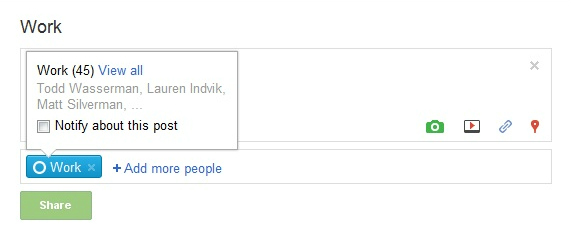
9. Add Special Photo Effects in Google+…!!
“With Google+ you can enjoy with some cool, Picnik-style, built-in photo effects? There’s even an “I’m Feeling Lucky” option!
Click on one of your photos to bring up the dark background view, then hit the “Actions” menu at the bottom right. In addition to useful options such as “Auto Contrast” and “Auto Color,” you can also Cross Process, Orton-ize, or turn your image black and white.”
10. All the Google+ URLs…!!
Did you know you can find Google+ at various URLs? There’s:
1.http://google.com/+
2.http://plus.google.com , and
3.http://google.com/plus














Would love to here from you...