Wordpress SEO means building your Wordpress blog in a way that will allow you to rank well with search engines like Google and get the most traffic possible.
You do Wordpress SEO (search engine optimization), because
- it's easy and fast to do,
- it gives your business an edgeover 90% of other similar businesseswho don't do SEO,
- keyword research is essential for your posts.
This article is about how to set up your Wordpress site for SEO - optimizing your Wordpress blog for search engines. I know it's a long way down, but to my best knowledge it'sa complete list and walkthrough.
This is not intended to be a shilly-shally dilly-dally article about Wordpress SEO in general. I expect you to already know that SEO is important and why it is important to get traffic. I also expect you to follow the steps I describe without questioning why they are necessary. I will explain as much as possible, but to keep this hub as concise and usable as possible I had to cut back on some of the whys.
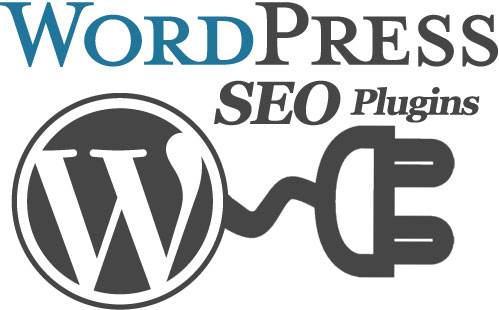
Overview of Wordpress SEO
When doing SEO for Wordpress the points of interest are:
- keyword research
- setting right page name
- correct use of title tags, meta tags, header tags
- correct use of bold, italics, underlining
- keyword usage on posts
- good link structure
- promoting your page on the net
Wordpress SEO Plugins
Wordpress in not optimized for search engines out-of-the-box. So, our competent fellow Wordpress users created lots of plugins that will help them and help us to optimize our blog. We need to download these plugins from wordpress.org and then install them on our site.
Download the Wordpress plugins from the following locations:
- All in One SEO
- Google XML Sitemaps
- No Duplicate
- SEO Friendly Images
- Redirection
- Subscribing to Comments
- Google Analytics
- Popularity Contest
- Related Posts
- WP Polls

Installing the Wordpress Plugins
- Open your FTP program and log into the server where your Wordpress blog is.
- Unzip all the downloaded plugins into wp-content/plugins folder.
- Log into your Wordpress site through the admin login page as you usually do.
- Click on the Plugins tab on the left hand side.
- Find all the plugins that you uploaded in the list and click on activate for each of them.
Creating Clean URLs (Permalinks)
If you create a Wordpress post now, the URL that your Wordpress installation will assign to this post will look something like this:
http://www.YourDomainName.com/?page_id=n,
where n is a natural number.
This is not very useful for search engines, because they won't know what's on your page. We have to change this so that your URL will look something like this:
http://www.YourDomainName.com/Your-Posts-Title,
where the title contains your most important keywords for the page telling Google what the page is about.
- Expand the settings tab in your left sidebar and click on permalinks.
- On the resulting page, click the custom structure radio button.
- In the field next to it, write/%category%/%postname%/
- Save changes.
You should see a message at the top of the page that reads:
You should update your .htaccess now.
If you don't see this message you don't have to do anything. But if you do:
- Scroll down, find and highlight the code that the system gave you and copy it.
- Go back to your FTP program and in the folder where wordpress is installed look for the file .htaccess.
- If you find such a file, open it, paste the code in, save it and close it.
- If there is no such file create one by opening your text editor program, pasting the code in and saving the file as .htaccess
- Find where you saved the file on your computer and upload it into the folder where your Wordpress resides. That's all there is to fixing our URL problems.
Keyword research
Since I'm dealing here with the technical side of how to optimize your wordpress site for search engines, the explanation of how and why to do keyword research is really out of the scope of this hub. I just assume you know these things, you have researched your keywords and you will have them ready when you need them.
Setting up All IN One SEO plugin
- Go to: Settings - All in Ones SEO
- Change plugin status to enabled
- Write a keyword-friendly home page title
- Write a home page description to appear in Google search results.
- Fill in keywords for the home page
- Check canonical URLs and rewrite titles
- Click update options
Posting the right way in Wordpress
An optimized post has these important components:
- title
- header tags
- bold, italics, underlining
- good content
- keyword tags
- optimized images
Post titles in Wordpress
Post titles in Wordpress should
- describe your post content,
- be keyword researched,
- draw readers in,
- contain your keywords only once
Good post titles are like the titles of some books. Example: Wordpress SEO: How to make your site rank well with Google. In this title, your most important keyword is 'Wordpress SEO'. The 'How to make...' part should be something that draws your reader in and makes them want to read your post.
Header tags in Wordpress
Header tags in Wordpress
- tell search engines which one is the most important line in your post,
- in html view are enclosed in
tags or
tags like this:
This is my header tag.
, - in order of importance to search engines are
I suggest you always keep this order - so don't use a
tag if you didn't have a
tag if you didn't have a
and a
tag previously.
Bold, Italics, Underlining in Wordpress
Bold, Italics, Underlining in Wordpress should be used
- to emphasize individual keywords in your post body,
- with caution so that it won't put your visitors off from reading your post
Experiment with bold, italics and underlining, and switch to the html view to see what tags are used to create these effects.
Title and keyword tags in Wordpress
After you've written your post, scroll down to All In One SEO section and fill in the title and description for your post. Very important, because search engines will use these fields to display information about your post in search results.
Fill in the keywords as well with all the keywords for your post - comma separated list. Then update post.
Note that the information you write in this section is not displayed in your posr on your blog, it is only for search engines to display on search result pages.
Optimizing Images in Wordpress
Search engines don't know what your images are about by default. You have to tell them using the SEO friendly images plugin that creates tags for the images.
When you upload an image you have to fill in the title and description for it before you click insert into post.
- Go to: settings - seo friendly images.Here you can automate the process of adding alt and title tags to images,you don't have to fill them in each and every time,you don't have to go back and do it for images you have already uploaded.
- For the alt tag, you can use:%name %title
- For the title tag:%title
- Check the override box.
- Update options.
Displaying Related Posts in Wordpress
Displaying related posts along with your post is done by the use of related posts plugin.
- Go to: settings - related posts.
- Configure the plugins options (quite self-explanatory).
- Hit update and you have your plugin set up.
Now to actually make the related posts list appear on the site you have to take this code:
and paste it in your site template. Based on where you want to display the posts you can paste it in various template files.
- Go to: appearance - editor,
- chose where you want to have the related post titles,
- and snip the code in.
No follow links in Wordpress
The pagerank of your site is determined by Google by counting how many incoming and outgoing links you have. Incoming links will boost your pagerank, while outgoing ones will slightly dicrease it. To avoid dicreasing your pagerank by linking to other sites you can make your links no follow.
When you create a link in your post by highlighting the link text and using the little chain icon, you should always tell the system that you want the page you link to to open in a new window. This is the way you avoid sending people away from your site.
So click the dropdown next to target and choose open in a new window. Once you've clicked insert, go into html view and find the link. It will look something like this:
To make in no follow, make the link look like this by putting in a rel attribute:
Click update post.
Google XML sitemap in Wordpress
A sitemap lists all the pages on your site. It's smart to send Google a sitemap. This plugin automates the creation of your sitemap.
- Create two blank files on your computer calling them sitemap.xml and sitemap.xml.gz
- In FTP upload these two files in the main wordpress installation directory.
- Once done, highlight both, right click, select permissions and change numeric value 644 to 666.
- Go to: setting - XML sitemap to see where you can tweak your XML sitemap creation settings.
- The defaults are usually fine. Scroll down and click update options to write in the two files that you've just created.
- If you get any errors click on rebuild the sitemap manually.
Interaction with readers in Wordpress
Adding polls
- Go to: polls - add poll.
- Create your poll, adjust the settings.
- Click add poll.
To make the poll appear:
- Go to: appearance - widgets.
- Drag the Polls thingy and pop it in whatever section you want.
- Click the little arrow to change settings.
Sobscribe to comments in Wordpress
Subscribe to comments plugin notifies people whenever new comments are made on posts they commented on.
- Go to: settings - subscribe to comments
- specify the name of the blog the email notification is from,
- your email and so on.
- Update.
So when next someone makes a comment on your site they will be asked if they want to get update notifications about future comments.
If you want to encourage people to subscribe to comments without their first leaving a comment on your site, paste this code snippet into whichever template file you want depending on where you want the subscription section to appear.
Facebook integration in Wordpress
It's all about displaying a box on your site that shows visitors some of the things on your Facebook page and lets them become your site's Facebook fan.
- Log into your Facebook account
- click on create badge
- or go to http://www.facebook.com/facebook-widgets/.Here you can get a code that you put into your template file where you want the Facebook box to appear.
Twitter integration in Wordpress
It's the same as adding a Facebook box.
- Log into your twitter account and get a code for a twitter badge.
- There is a nice walkthrough that shows you how to do it.http://help.twitter.com/forums/10711/entries/15354
Feedburner
When you create a post in Wordpress the system automatically generates a small feed snippet of that post. You can use this to display it on other places on the net. With Google's Feedburner service you can easily manage and track your feeds across the net.
Google Analytics
- Go to: setting - google analytics.
- Paste in your account ID.
- Adjust the options you want and click update.
Site promotion - Getting the word out (about your site)
Articles, Facebook, Twitter, YouTube, Forums, Blogs
Wordpress SEO,wordpress seo,wordpress seo yoast,wordpress seo plugins,wordpress seo tips,wordpress seo tools,wordpress seo title,wordpress seo plugin 2013,wordpress seo pack,wordpress seo ultimate,wordpress seo images, Increase Search Engine Ranking,increase search engine ranking,increase search engine ranking on google,increase search engine ranking free,increase search engine ranking wordpress,increase search engine ranking blogger,improve search engine ranking,improve search engine ranking google,improve search engine ranking free,improve search engine ranking wordpress,improve search engine ranking 2011, Increase Search Engine Traffic,increase search engine traffic,increase search engine traffic free,increase organic search engine traffic,ways to increase search engine traffic,how to increase search engine traffic to my blog,increase blog traffic search engine optimization,how do i increase my search engine traffic, Wordpress SEO Plugins,wordpress seo plugins,wordpress seo plugins 2013,wordpress seo plugins best,wordpress seo plugins review,wordpress seo plugins 2011,wordpress seo plugins 2010,wordpress seo plugins comparison,wordpress seo plugins yoast,wordpress seo plugins review 2011,wordpress seo plugins that work, All in One SEO,all in one seo,all in one seo vs yoast,all in one seo tutorial,all in one seo pack pro,all in one seo sitemap,all in one seo pack review,all in one seo to yoast,all in one seo wordpress tutorial,all in one seo pack plugin tutorial,all in one seo pack title attribute, Google XML Sitemaps,google xml sitemaps,google xml sitemaps v3 for qtranslate,google xml sitemaps multisite,google xml sitemaps vs yoast,google xml sitemaps settings,google xml sitemaps shortcode,google xml sitemaps wordpress tutorial,google xml sitemaps robots.txt,google xml sitemaps yoast,google xml sitemaps download, WP Polls,wp polls,wp polls shortcode,wp polls not working,wp polls archive page,wp-polls exploit,wp polls hack,wp polls archive,wp polls hide results,wp-polls css,wp polls help, Google Analytics,google analytics,google analytics certification,google analytics api,google analytics academy,google analytics code,google analytics wordpress,google analytics event tracking,google analytics sign in,google analytics url builder,google analytics bounce rate



Would love to here from you...