For every blogger it’s really important to know about their visitors as how they interact with the content of the website. We all want to know about the choices of our readers by which we can improve our website’s content. To which topic we are getting much traffic can be known with the free facility provided by Google via Google analytics. Setting up Google analytics to website is not so hard. You can easily install Google analytics in WordPress with some simple steps. If we can know at which content of our website readers are attracted then we can schedule our posts related to it. Many other information related to the stats of our website is provided by Google analytics.
[caption id="" align="aligncenter" width="588"]
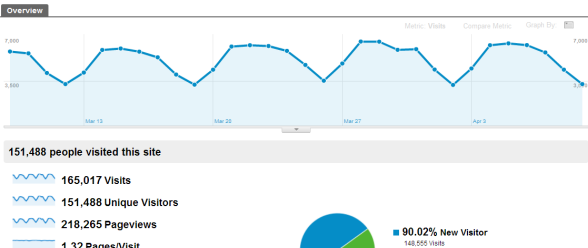 How To Install Google Analytics In WordPress[/caption]
How To Install Google Analytics In WordPress[/caption]Google Analytics Is Essential For All
There are many things which can be seen by you using Google analytics.
- Know Location:- It allows to know the location of your visitors. The browser used by these readers can be known with Google analytics. Many other information related to screen resolution, language and much more.
- Readers Activity:- Activity of your readers can be noticed as what they are doing when visit your website. At which post they are having their much time? The time to stay on the website by your visitors is also visible.
- Visitors Stats:- With the help of total visits of all the readers to your website you can know the bounce rate of your website which is important to know. If bounce rate is too high then you can manage it after having the necessary knowledge.
- Time Of More Visitors:- You can easily come to know when do your visitors come to your website? You can check it by checking hottest hours in the day. According to visits you can schedule your website.
- Location Of Users:- Google analytics provide you the information as from where you are getting traffic and how much traffic to your website? You can come to know how much traffic is coming from Google, Yahoo, Bing, direct links etc.
- Content To Know:- It’s easy to know about the user’s choice of content of your website. By knowing this you can arrange the content of your website.
Sign Up To For Setting Up Google Analytics
The first step to set up Google analytics for your website you should have an account at Google analytics. If you have a G-mail account then you can directly login but if you don’t have any G-mail account then it’s important to make it. There are some simple steps by which you can get a code which is used later. Now you need to know some steps by which you can sign up to Google analytics.
1. Firstly you have to visit the main official website of Google Analytics. In this website you can easily see sign in, sign up option just in the upper-right side. Here click to sign in if you a G-mail account and sign in with your account. If you have already logged in to G-mail then you will see an alternative option ‘Access Google Analytics’.
2. After signing in a new page comes in front of you in which you can see many further steps are shown to you by which you can set up Google analytics. In the right side you can see option to sign up. You have to click to that option for signing up to Google analytics. You will get the same page even after clicking to Access Google Analytics. So no need to get confused between any option. Feel free to continue in both the situations. You will get same results.
3. When next page appears in front of you then you are asked to choose the platform to which you want to track. Also remember that you have to click at website not mobile app because you are setting up Google analytics for website not mobile app. You may see two analytics options i.e Universal and Classic analytics. In this situation you should choose Universal analytics. There are many other blank places to fill under. Your website name, URL of your website, time zone and else. You need to fill all the required information. After filling all the information you need to click at ‘Get Tracking ID’.
4. With the completion of previous step you will be provided with some terms and conditions of Google analytics which you need to agree with.
5.Now here you are with the tracking code which you have to copy somewhere from which you can pick it up after some time. You will be provided with Google analytics tracking ID and code which is necessary if you want to install Google anaytics in WordPress.
How To Set Up Google Analytics For Your Website?
As you know there are different ways to do one thing. You can install Google analytics in many ways. Here I am going to tell you two ways by after which you will be able to access Google analytics for your website.
- First Way And The Easy One:- You can use plugins and there are few plugins by which you can do it. One of the plugin is Google Analytics For WordPress. You can use another WordPress plugin named ‘Insert headers and footers‘. After installing these plugins you have to paste the tracking code which have received in step 5. After filling this code you can easily have the stats of your website on Google analytics.
- Second Way:- With this way you have paste the tracking code in your theme’s header for which you need to go to your theme’s header.php file and paste the code. Remember the code should be pasted just after the starting of html <body> tag.
Over You To Say Your Words
After the completion of all the steps discussed above your website will be enabled with Google analytics and you can check it whenever you want. It’s your choice whether you want to know about your readers choice or not. Do you want to know the perfect time of writing post to get more positive results?







Would love to here from you...