When bloggers don’t get satisfaction from one web host then they approach to another. After finding any better web host the question arises how to move a website from one host to another? This is the main problem I have also faced when I have changed my web host. There are many good web hosting which provide facility to place your website automatically at their server when you have access to your account at their web host. But there are many formalities which sometimes frustrate us. It can take much time and you have to send message to their support forum again and again. It is not necessary to get positive results through it. Instead of wasting time to contact with the support forum you need to learn some basic techniques by which you can easily transfer a WordPress site from you old web host to new one.
[caption id="" align="aligncenter" width="680"]
 How To Move A Website From One Host To Another?[/caption]
How To Move A Website From One Host To Another?[/caption]Must read...
- BigRock Review and Discount Coupons
- Benefits of Hosting Your Own Blog
- How To Setup A Self-hosted WordPress Blog for Free
- How To Change Admin Username In WordPress Using cPanel?
How To Transfer A WordPress Site ?
How to transfer a WordPress site? How to move a website from one host to another ? and more question arises when we think to change our web host. There is nothing to panic about. These are the questions which have simple answer explained in this post. To transfer a website we need to have the proper knowledge about it because if we take a single wrong step then it can be harmful for our website or may be we have to face problem in our website. There are some simple steps I am going to tell you as how to transfer a website from your old web host to new web host. Follow these steps one by one. Before starting its obvious to buy any good web host at which you want to transfer your website. After purchasing your web host confirm that you have full access to your account. Check whether you are able to log in into your cPanel or not.
Step One :
You have to do backup of your website for which log in into the cPanel of your old web host and go files section and you will find many options like Web Disk, FTP tutorials and File Manager. Click to file manager and there will appear a small box below it in you have to select directory, click to Web Root (public_html/www) and go. Now cPanel will open up in a new tab. You will see many files. select all the files, unselect cgi-bin and .htaccess.
Step Two :
Now you have to compress it by clicking to compress at the upper right side and a big box will appear in front of you. Click to ‘Zip Archive’ and at below you can change the backup name according to you. You can write it as yoursitebackup.zip and click to compress file(s). A new backup file will appear in your root directory with the name to have provided to your backup. Here you have given ‘yoursitebackup.zip’.
Step Three :
Now you can download this zip file to your computer. I have faced problem in downloading this zip file. May be you will also face problem of downloading failing. To get rid of this problem don’t waste your time to restart the downloading again and again, just have a fast internet connection. Try to download this zip file as soon as possible because if it takes much time by using slow connection then it may be disconnect in between. For your sake have a fast connection and download it.
Step Four :
Now you need to download the backup for your database for which you have to go to database section and click to phpMyAdmin and a new tab will open. Click to the ‘extract’ option at upper side. Before you click to ‘go’ button check if you have selected your database from left side or not. If not then select your database from left side and then click to ‘go’ button.
Step Five :
After downloading your site backup and database backup you have to log in into the cPanel of your new web host and click to ‘legacy file manager’ to file section and a new tab will appear in which you will get many files. Here you have to edit ‘.htaccess’ file. Open your old cPanel and by editing similarly copy the content of .htaccess file to new .htaccess file.
Step Six :
Now you have to create new database by click to MySQL Databases in databases section and you will many columns to create database. Now import the database backup to new database. Now create a user name for which it is recommended to use strong password. I have kept these columns empty.
Step Seven :
After doing so far you have to import the database backup to new database. It is done by going to phpMyAdmin again as I have explained. Click to ‘import’ button and go further as you see. After the completion of database upload you have to edit ‘wp-config.php’ replace the database name, password which you have done while creating new database and save ‘wp-config.php’ file.
Final Step :
You have almost done your job. Now the final step is to redirect your domain name to your new web host server by going to the domains section in cPanel. After this your website will be ready to run on the new web host and you can start writing your posts.
[caption id="" align="aligncenter" width="486"]
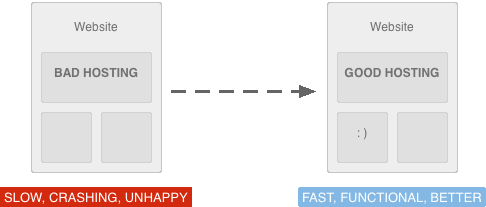 How To Move A Website From One Host To Another?[/caption]
How To Move A Website From One Host To Another?[/caption]Follow The Steps To Transfer A Website Safely
All the steps should be followed in the sequence. No need to hurry when you move your website from one host to another. I have explained this post on the basis of my own experience. Few days ago I have moved my website to a new web host. Earlier I was also thinking how to transfer a WordPress site? But now its easy to do that. Follow these steps and you will able to transfer a website from any old host to new host. You can transfer a website from one host to another in these simple steps with the positive results.








1 comments:
Write comments[…] How To Move A Website From One Host To Another? […]
ReplyWould love to here from you...